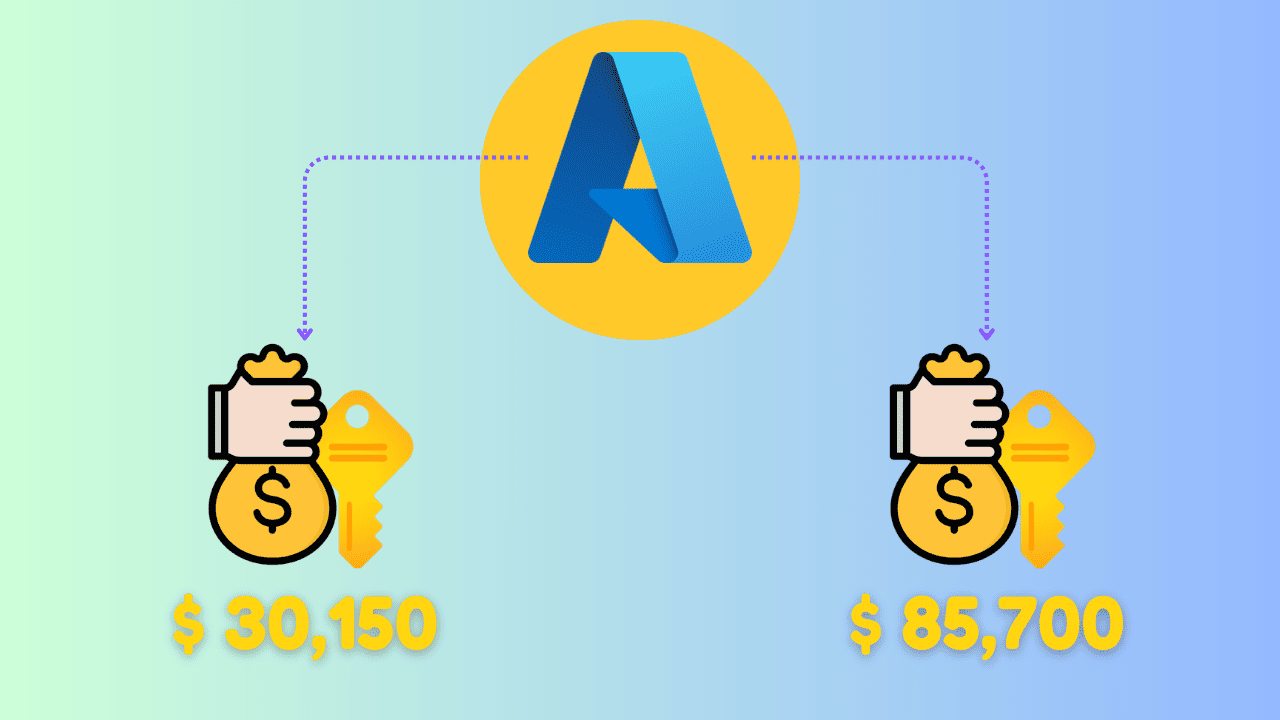Azure Pricing Explained | Day 2 of Cloud Engineering
Explore Azure Free Trial, Always Free Services, 12-Month Free Services, and learn to create a free account while using the Pricing Calculator to optimize costs.
Stop Overpaying for Azure! Essential Pricing Tips
In this blog, we’ll cover everything you need to know about Azure’s free offerings, pricing tips, and how to make the most out of Azure services without breaking the bank. Let’s dive into the details.
1. Azure Free Trial
Azure offers a free trial for new users, providing:
- $200 credit for 30 days.
- Access to most Azure services during this period.
- A great way to explore and test Azure’s capabilities risk-free.
Tips to maximize the free trial:
- Experiment with different services.
- Use the credit wisely by avoiding resource-intensive setups unless necessary.
2. Azure Always Free Services
Azure provides a list of services that are always free for customers, even after the trial period ends. Some popular always-free services include:
- Azure Functions: 1 million requests per month.
- Azure DevTest Labs: Free for managing test environments.
- Blob Storage: 5 GB of storage for frequently accessed data.
These services are ideal for small-scale projects or testing environments.
3. Azure 12-Month Free Services
For the first 12 months, Azure offers specific services for free, including:
- Linux and Windows Virtual Machines: 750 hours per month.
- Azure SQL Database: 250 GB of storage.
- Azure Cosmos DB: 5 GB of storage.
Key note: Always monitor your usage to ensure you remain within the free limits to avoid unexpected charges.
4. Using the Azure Pricing Calculator
The Azure Pricing Calculator is a powerful tool to estimate costs and plan your budget.
Steps to use the calculator
- Visit the Azure Pricing Calculator.
- Select the services you plan to use (e.g., Virtual Machines, Storage, Databases).
- Adjust configurations like region, storage size, and usage hours.
- View the estimated costs and compare options to choose the best fit.
Pro Tip: Experiment with different configurations to find the most cost-effective setup.
5. How to Create a Free Azure Account
Creating a free Azure account is simple and unlocks access to all the benefits mentioned above.
Steps to create your account
- Go to the Azure Free Account page.
- Click Start for Free and sign in with a Microsoft account.
- Provide payment details for verification (no charges will be made unless you upgrade).
- Complete the process and start exploring Azure!
Conclusion
By leveraging Azure’s free trial, always free services, and 12-month free offerings, you can significantly reduce costs while exploring Azure’s capabilities. Combine these with the Azure Pricing Calculator to make informed financial decisions.
Start your cloud journey smarter and maximize the value Azure offers. Got questions? Drop them in the comments below!