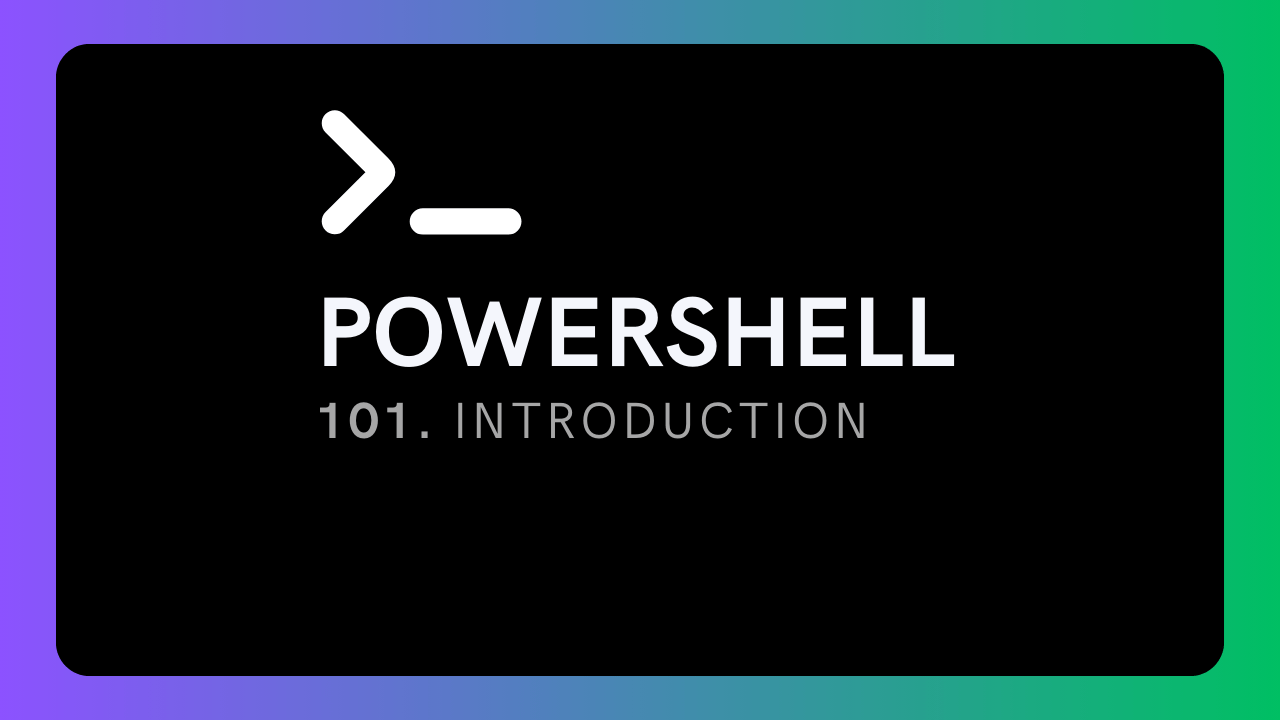PowerShell 101 - Introduction to Scripting & Automation!
This is an Introduction video to a video series on Scripting and Automation using PowerShell in Hindi
PowerShell 101 - Introduction to Scripting & Automation!
WHY POWERSHELL?
- Comes preinstalled with Windows OS
- Platform independent (Windows/Linux/Mac)
- Learn Programming easily
- Automate repetitive work
- Look cool within team
- Manage Office 365
- Backup Automation
- Manage Active Directory
FEW AUTOMATION IDEAS
- Excel sheets management
- Files & folders management
- Databases management
- Emails management
- Browsers & API requests
- Files download
- VMware management
- Manage Azure/GCP/AWS cloud platforms
- Manage Windows/Linux/Mac OS
- Schedule tasks
WHAT IS POWERSHELL?
PowerShell is a task automation and configuration management program from Microsoft, consisting of a command-line shell and the associated scripting language. Initially a Windows component only, known as Windows PowerShell, it was made open-source and cross-platform on August 18, 2016, with the introduction of PowerShell Core. The former is built on the.NET Framework, the latter on.NET.
APPLICATIONS OF SCRIPTING LANGUAGES
- To automate certain tasks in a program
- Extracting information from a data set
- Less code intensive as compared to traditional programming languages
APPLICATIONS OF PROGRAMMING LANGUAGES
- They typically run inside a parent program like scripts
- More compatible while integrating code with mathematical models
- Languages like JAVA can be compiled and then used on any platform
HOW TO OPEN POWERSHELL?
- Click on Windows icon and search for
PowerShell - Click on
Windows PowerShellin search results.
TIPS
- You can use
Ctrl + Scroll Upto increase text size.Ctrl + Scroll Downto decrease text size. - You can use
clscommand to clear the screen. You can also use shortcutCtrl + Lfor this. - You can use
exitcommand to exit from the terminal. - You can download
Windows Terminalfrom Microsoft Store for more features like color themes, etc.
HOW TO START/STOP PROCESS/PROGRAM USING POWERSHELL?
- You can use command
start <process-name>to start a program. E.g.start notepad,start explorer,start calc, etc. - To stop the program, you can simply type any of
stop -name <program-name>stop <process-id>kill -name <program-name>kill <process-id>
- To search existing running program, you can type
ps | ? Name -Like '*<keyword>*'. E.g.ps | ? Name -Like '*cal*'ps | ? Name -Like '*note*'
This post is licensed under CC BY 4.0 by the author.